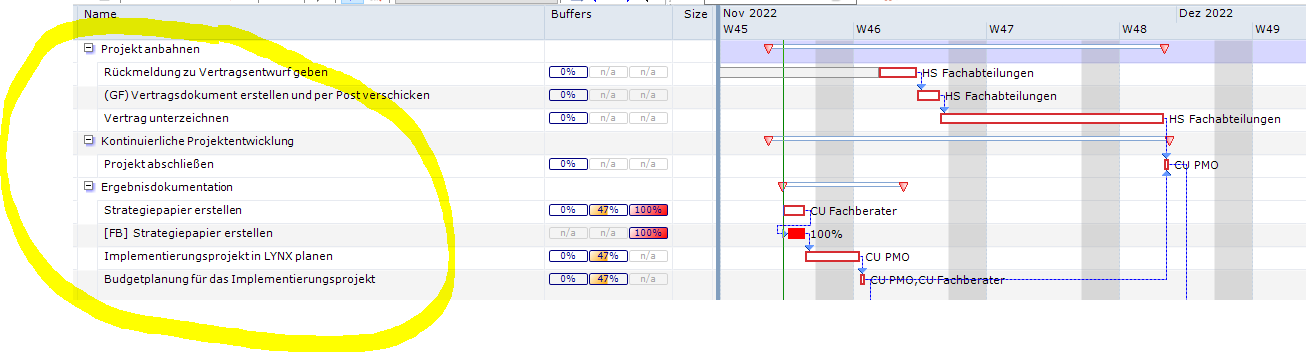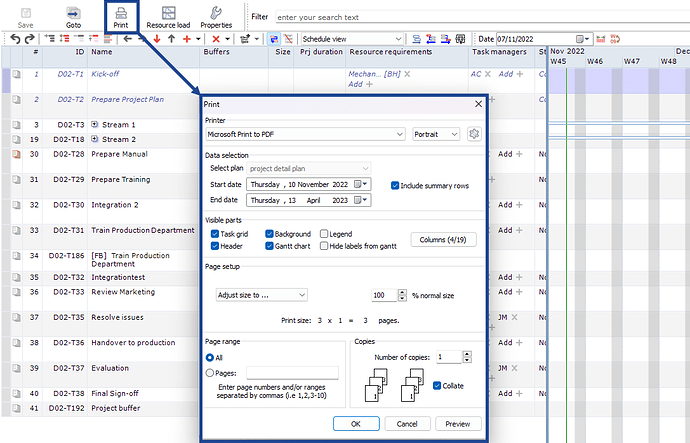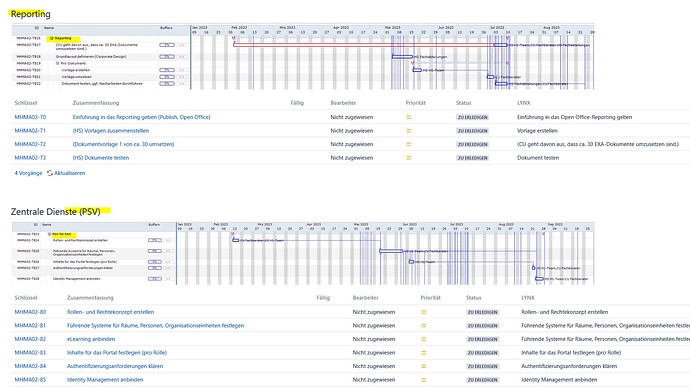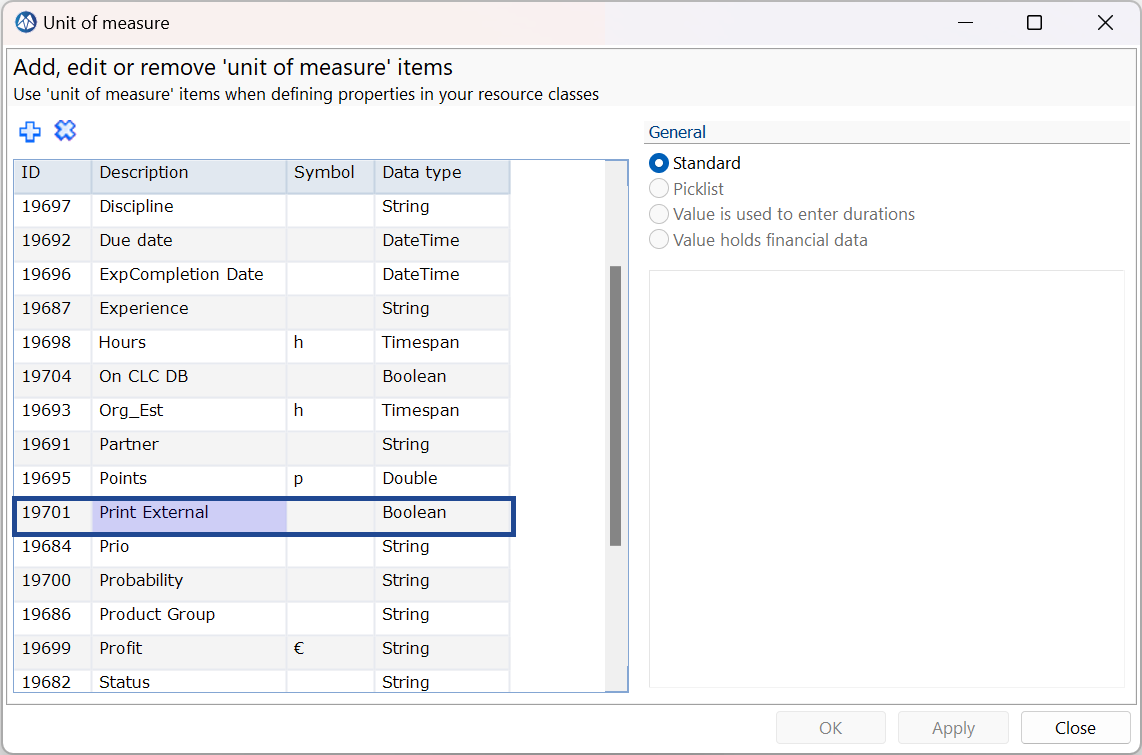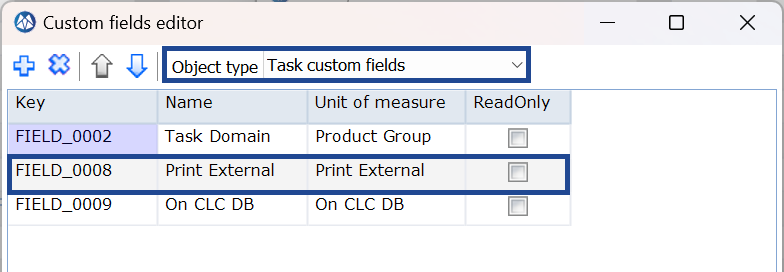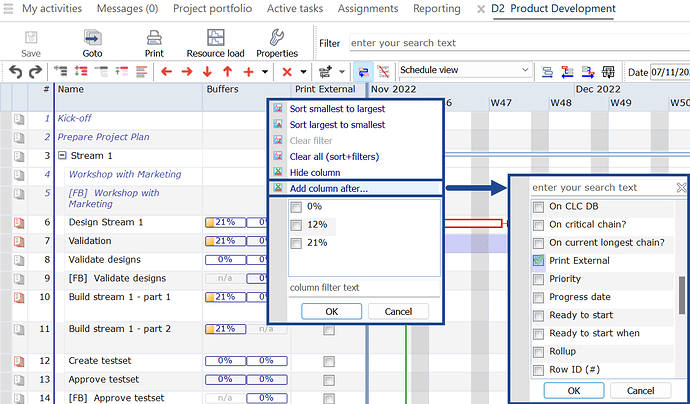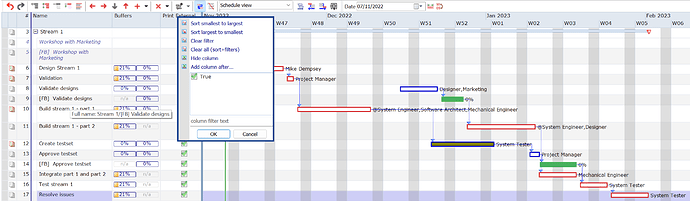We share our LYNX project plans with our customers, integrating it into a planning document. We often get the feedback that it is difficult to read the tasks in the GANTT chart, because font size is so little. Is there a possibility to chose the font size in LYNX?
The Gantt chart shows the resources assigned to the task. Are these the labels you are referring to? Could you share a screenshot so that we understand exactly which text your customer find difficult to read?
In the attached screenshot, I marked the text our customers wished would be in a bigger font size. It’s the name of the tasks they find difficult to read!
How do you extract the data from the project plan?
Do you use the Print functionality?
See figure:
In this way, the data is provided in the highest quality.
Would it then still be needed to increase the font size?
The Print functionality ist great for exporting the whole plan! But we additionally deliver a screenshot per task group to our customers, according to our project document structure. I attach you a document as an example.
Currently, we take the screenshots with a snipping tool from LYNX. Font size is quite small, as you can see in the example. Is it somehow possible to use the Print functionality to make exports of single task groups?
The print functionality works as: “What you see is what you get”
So, if you are able to create a filter on Project Level which gives you only the tasks that you would like to print, that would be the easiest.
Another way to create a filter, is to add a new Boolean as Unit of Measure (for instance: Print External):
Which you can add as a Custom Field on Task level:
If you then go to the project you would like to print, you can add an extra column:
Which creates a checkbox, which can be checked as True/False.
There are two ways to do this:
-
Use the checkbox from the table and select the preferred tasks.
-
a. Go to the Custom Field tab of the Task Properties
b. Select all tasks that you would like to print with CTRL + right mouse click or SHIFT + right mouse click
c. Select the Print External checkbox in the Custom Field tab
d. A pop-up will be shown, press OK and all preferred tasks are selected at once.
If you then press the left mouse again on Print External(how you have added the column) and select True, you will add a filter to your project:
If you then press Print, you will print this selection of tasks.
If you would like any help with the set-up, we are available for an appointment via: support@a-dato.zendesk.com
Thank you for the very detailed documentation! We will try this!